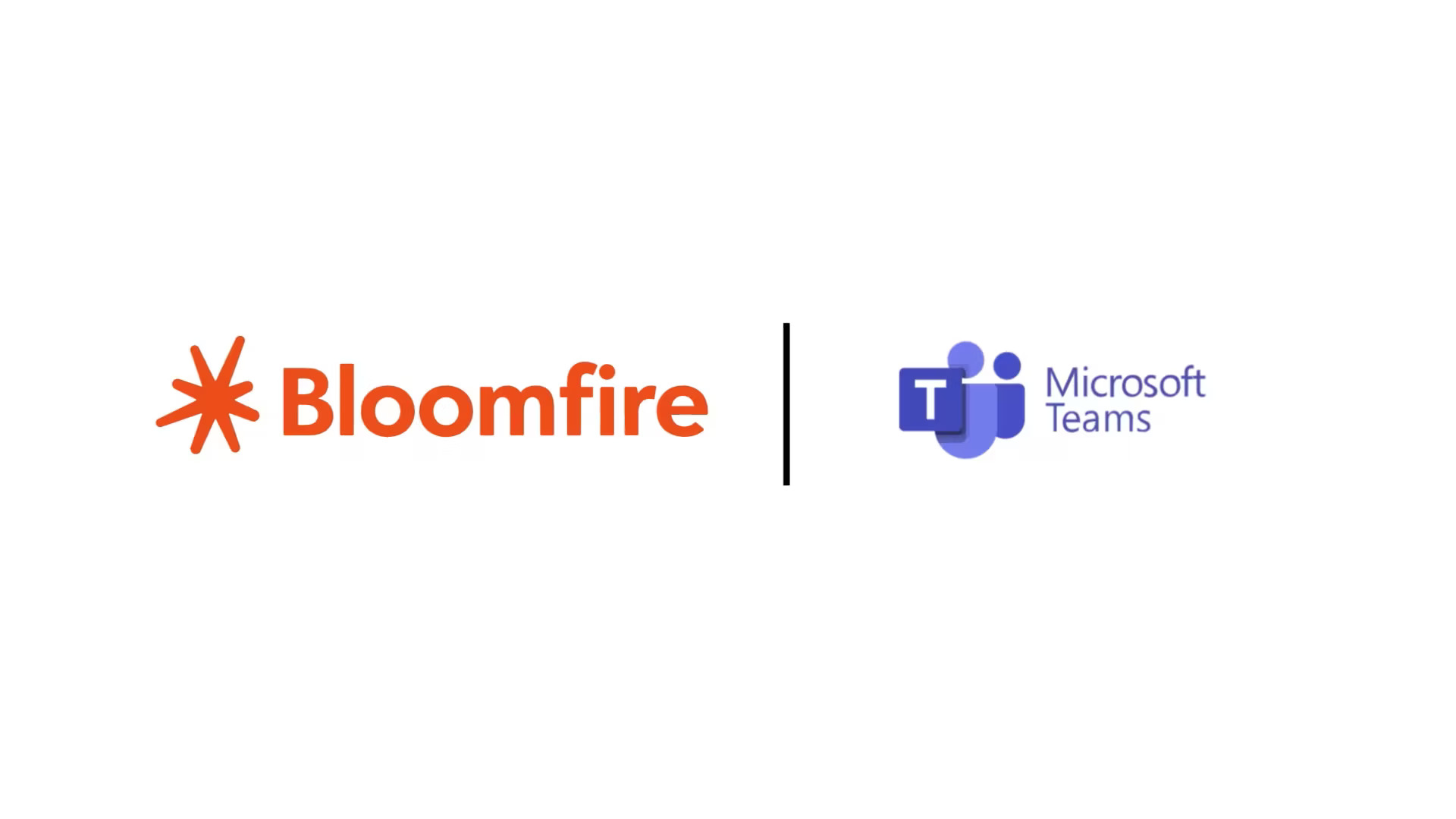Search for and share company knowledge, view and answer questions, and get notified when new content is posted in Bloomfire— all from Microsoft Teams.
Bloomfire + MS Teams: Share and Discover Knowledge in Real Time
Collaborate Around Company Knowledge
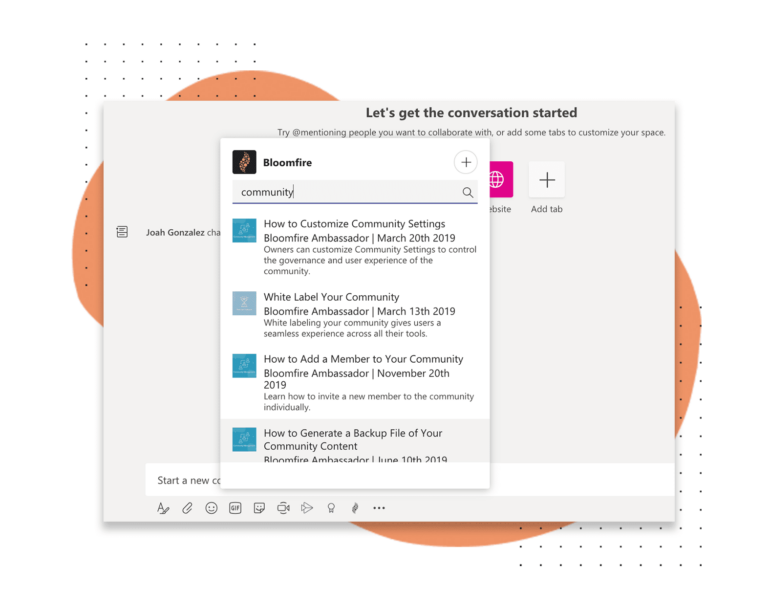
Search Your Entire Knowledge Base
Search for and share company knowledge, view and answer questions, and get notified when new content is posted in Bloomfire— all from Microsoft Teams.
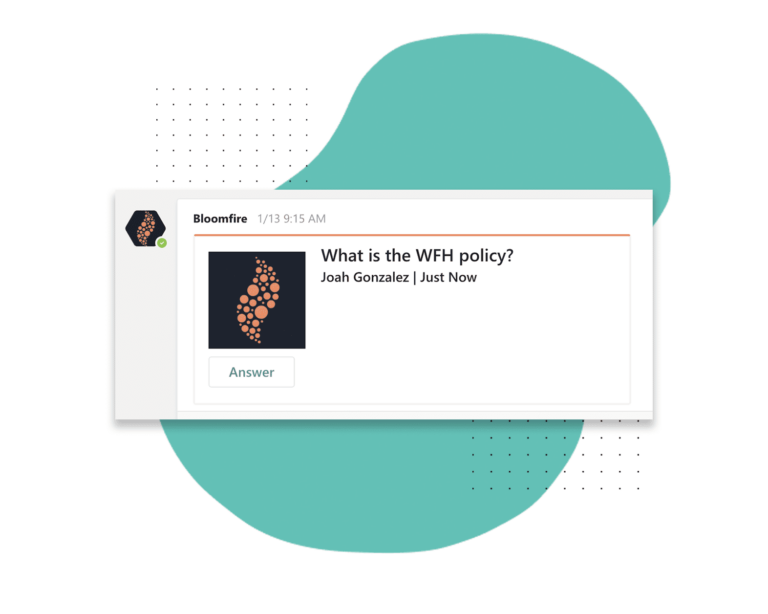
Answer Questions with One Click
Get notified in Teams when a team member asks a question in Bloomfire. Quickly answer questions with a single click.
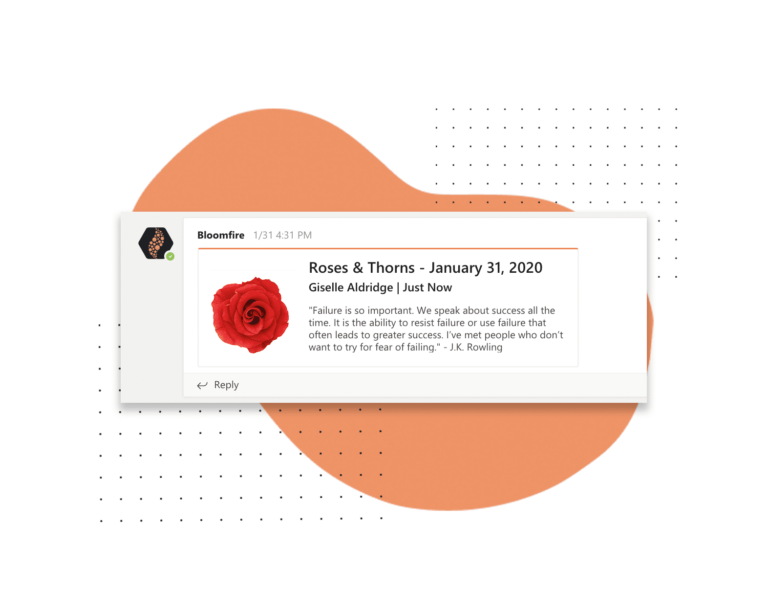
Keep Team Members Up to Date
Provide real-time notifications in Teams whenever new content is published in Bloomfire. Keep team members informed, engaged, and aligned.
Connect Teams and Bloomfire
Add the Bloomfire integration to Teams now and follow the setup instructions.
01 – Download
Click the Download link to the left to be redirected to Bloomfire for Microsoft Teams app in Microsoft’s Appsource.
02 – Choose Community
Select Open Microsoft Teams when prompted.
03 – Authorize
Click the arrow next to the Add button and select Add to Team from the drop-down menu.
04 – Confirm & Setup
Enter the team or channel name where you want to install the Bloomfire app or select the drop-down arrow to see available teams and channels. Click Setup. The Bloomfire app will be installed on the team or channel you’ve selected.
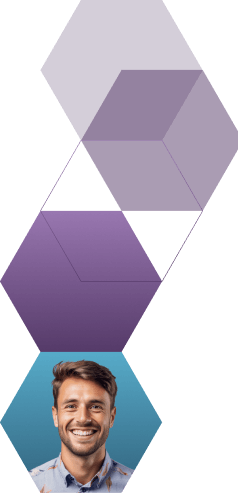
Start working smarter with Bloomfire
See how Bloomfire helps companies find information, create insights, and maximize value of their most important knowledge.
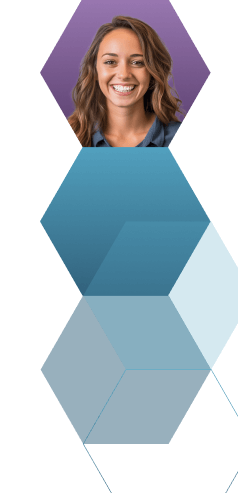
Take a self guided Tour
See Bloomfire in action across several potential configurations. Imagine the potential of your team when they stop searching and start finding critical knowledge.